Options dialog
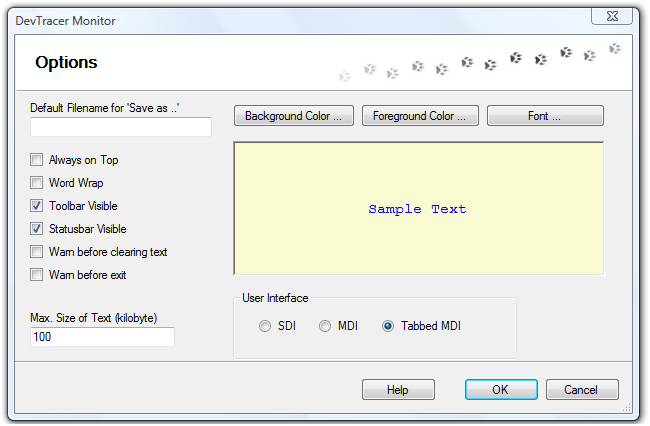
When you close this dialog with OK, all settings defined here will be saved to disk,
and reloaded next time you start DevTracer Monitor. Some
settings you define here can also be changed using the menu or tool bar. Changes
made using the menu or tool bar will not be saved to disk.
-
Default Filename for 'Save as ...'
Using menu File → Save as ... it is possible to
save the trace information to a file. Selecting that menu item will display the
standard windows dialog for saving files.
Here you can specify a default filename for saving files. Then you only have to
press OK in the save dialog.
-
Always on Top
Always display the window of DevTracer Monitor on top of
all other windows. This property can also be changed using menu
View or the corresponding toolbar button.
-
Word Wrap
Wrap lines which are too long.
Warning:
This may slow down DevTracer if it holds lots of trace information
(10.000 lines or more).
-
Toolbar Visible
Show / Hide the toolbar. Can be changed as well using menu View
-
Statusbar Visible
Show / Hide the status bar. Can be changed as well using menu
View
-
Warn before clearing text
If checked, a warning will be displayed when menu Edit →
Clear or the toolbar item is used to clear the current window.
-
Warn before Exit
If checked, a warning will be displayed when trying to exit DevTracer
Monitor.
-
Max. Size of Text
This setting can be quite important. All trace information collected by
DevTracer Monitor is kept im memory. If lots of trace information is
collected, DevTracer Monitor may consume a huge amount of
memory. This setting limits the amount of memory used.
If the text is growing above the size specified here, some text is discarded automatically.
-
Background Color ...
Window background color.
-
Foreground Color ...
Text color.
-
Font ...
The font to use for displaying trace information.
-
User Interface
Here you can specify how the trace information is displayed if multiple applications
are traced at the same time. See Tracing Multiple
Applications Simultaneously.