Introduction
DevTracer consists of two parts:
DevTracer Component sends the data to DevTracer Monitor
using TCP/IP. Therefore it is possible to use the Component and the Monitor on different
machines, thus enabling remote tracing.
If you use DevTracer component and DevTracer
Monitor on different machines, make sure that you open your firewall for
the port you use on the computer running DevTracer Monitor.
The port can be specified when the monitor is started.
It is possible to trace multiple applications at the same time. The following pictures
show three scenarios how DevTracer could be used.
Using DevTracer with one Application.
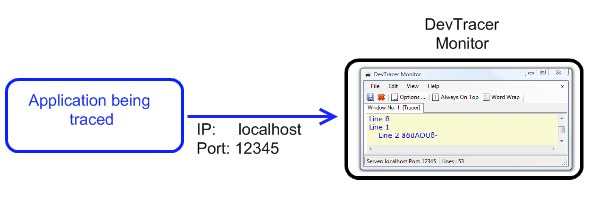
This is probably the most common use of DevTracer. Just
one application is sending trace information. In this example
localhost and port 12345 are used. If
DevTracer Monitor and the application being traced are running
on different machines, localhost must be replaced
with the IP-address of the computer running DevTracer Monitor,
for instance 192.168.1.102.
Using one Instance of DevTracer Monitor with two Applications.
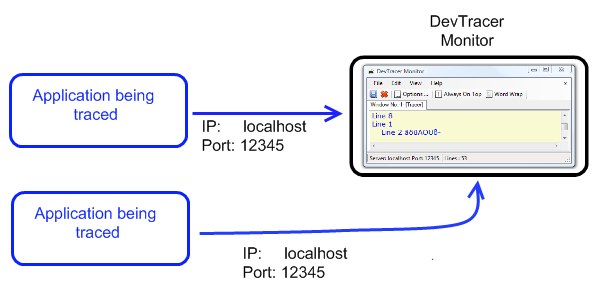
This scenario applies if there are two or more than two applications generating trace
information. DevTracer Monitor and all applications must use the same combination
of IP-address and port number.
How is the trace information of multiple applications displayed in
DevTracer Monitor? DevTracer Monitor has
options to select between three types of user interface: SDI,
MDI and Tabbed MDI.
For details see Tracing Multiple Applications Simultaneously.
Using Multiple Instances of DevTracer Monitor with Multiple Applications
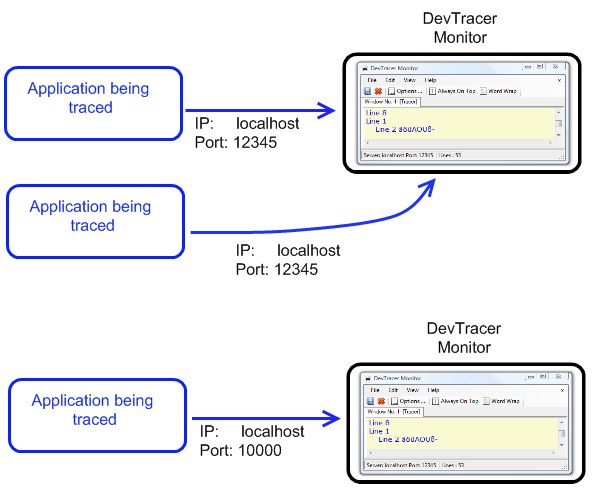
In this case two instances of DevTracer Monitor are used.
Because they run on the same computer, identical IP-addresses are used (localhost). The port number determines which
application sends its trace information to which Monitor.
DevTracer Component
There are two versions of DevTracer Component: a .NET component
for use with .NET applications, and a COM (Component Object Model) version for use
with Visual Basic® 6, C++ and other COM compliant development environment. If you
use the COM-version, your application must not support .NET at all. But the COM-version
is actually based on the .NET version, and .NET must be installed on the machine
where the COM-verion is used.
Only the computer on which you want to use DevTracer must have
DevTracer and .NET installed.
When you install DevTracer using Setup.exe,
DevTracer Monitor and DevTracer Component are
installed. The .NET version of the component is automatically installed in the Global
Assembly Cache, and the COM-component is registered properly.
Using DevTracer Component
You have to make some small changes to your application to use DevTracer
Component. We will explain this for several development environments. Especially
when using the COM-component, we will show how to use it in a way that your application
will still run on a machine without .NET and DevTracer installed.
- DevTracer Component in General
General description of DevTracer Component, independent of
technology used.
- .NET
Describes how to uses DevTracer Component with .NET (Windows
Forms, ASP.NET).
- Visual Basic 6 (VB6)
Describes how use DevTracer Component with Visual Basic®
6.
- Visual Basic for Applications (VBA)
Describes how use DevTracer Component with
Visual Basic for Applications (Excel, Word ...).
- VBScript
Devtracer can be used with scripting languages as well.
Here you find a description how to use Devtracer Component
with VBScript (Visual basic Scripting Edition).
- C++
Describes how to use DevTracer Component with Microsoft
Visual C++®.
DevTracer Monitor
DevTracer Monitor is a Windows desktop application. It displays
trace information from applications using DevTracer Component.
An introduction to DevTracer Monitor can be found
here ...